SQL Agent Insights:Documentation:Insight Metrics: Difference between revisions
| Line 42: | Line 42: | ||
* Without Jobs – the number of schedules that do not directly reference an agent job. | * Without Jobs – the number of schedules that do not directly reference an agent job. | ||
* Disabled with Jobs – the number of schedules that are disabled and also have an agent job associated with it. Therefore, if a schedule is disabled, the underlying agent job will not fire. | * Disabled with Jobs – the number of schedules that are disabled and also have an agent job associated with it. Therefore, if a schedule is disabled, the underlying agent job will not fire. | ||
PRO TIP | |||
Keep the value for Disabled with Jobs as close to zero (0) as possible. Having jobs that are enabled but are using schedules that are disabled will not fire. | |||
= Jobs = | = Jobs = | ||
Revision as of 00:21, 7 February 2023
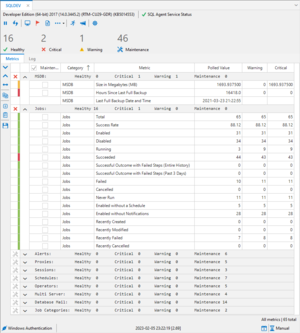
SQL Agent Insight has over 60 metrics to keep track of your monitored SQL Agent services. Some metrics are passive and some are active.
Passive metrics do not affect the overall status of the Insight, whereas active metrics, the sum of their individual status’ make up the overall health of the Insight.
The color of each individual metric indicates it’s current status, as per the last poll (either automatic or manual), of the SQL instance.
- Green = Healthy
- Red = Critical
- Yellow = Warning
- Gray = in Maintenance
For all “recent / recently” metrics below, the value represented for the metric is within the recent time frame selected, by default, this is a period of 3 days. Therefore, the metric represents a value from the time of the most recent poll minus 3 days. The recent time frame can be changed in the dropdown menu, More Options, in the toolbar of the Insight.
- For example: Total sessions could indicate a value of 312, meaning that the SQL Agent has been started and has a record of 312 sessions.
However, the metric for Recent sessions should indicate a value less than or equal to that of the total, meaning it has been started recently (and by default in the past 3 days), this number of times.
Overall
- SQL Agent Service – passive – does not affect the overall status of the Insight.
- A green checkmark indicates that the service is up and running, whereas a red x indicates that the service is stopped.
Sessions
- Current Uptime (Hours) – indicates the length of time, in hours, that the SQL Agent service has been up and running since it’s most recent start.
- Total – the total of attempted starts for the SQL agent service as indicated in the ms db.dbo.syssessions table.
- Recent – the total of attempted starts for the SQL agent service as indicated in the ms db.dbo.syssessions table over the recent time frame selected.
MS DB
- Size (MB) – the size of the MS DB database by summing the size of all files within ms db.sys.database_files.
- Last Full Backup (Hours) – a value indicating how long in the past that a full backup was done of the MS DB database.
- a lower value for this metric is better.
- a value of 99999 indicates that a backup has never been completed or that a backup record does not exist on this instance of SQL Server.
Schedules
- Total – the number of entries within the ms db.dbo.sysschedules table.
- Enabled – of the entries in the ms db.dbo.sysschedules table, the number that are enabled and will be used by the agent.
- Disabled – of the entries in the ms db.dbo.sysschedules table, the number that are disabled and will not be used by the agent.
- Without Jobs – the number of schedules that do not directly reference an agent job.
- Disabled with Jobs – the number of schedules that are disabled and also have an agent job associated with it. Therefore, if a schedule is disabled, the underlying agent job will not fire.
PRO TIP
Keep the value for Disabled with Jobs as close to zero (0) as possible. Having jobs that are enabled but are using schedules that are disabled will not fire.