SQL Agent Insights:Documentation:Insight Polling Frequency Recent Timeframe: Difference between revisions
| Line 6: | Line 6: | ||
To receive updates to the polled values in a timely manner, each SQL instance monitored by an Insight has it’s own polling frequency accessible from within the Insight’s options dialog. | To receive updates to the polled values in a timely manner, each SQL instance monitored by an Insight has it’s own polling frequency accessible from within the Insight’s options dialog. | ||
The dropdown for Polling interval will have the following frequencies defined: | The dropdown for ''Polling interval'' will have the following frequencies defined: | ||
* Every 15 Seconds, | * Every 15 Seconds, | ||
| Line 20: | Line 20: | ||
The polling interval that is selected is conveniently shown in the status bar of the Insight. When a new interval is selected, the status bar will also show a progress bar in the bottom right indicating the amount of time before the next update. | The polling interval that is selected is conveniently shown in the status bar of the Insight. When a new interval is selected, the status bar will also show a progress bar in the bottom right indicating the amount of time before the next update. | ||
Furthermore, any polling interval (other than manual) will set the Insight as active, meaning, that it’s status will be updated in the Connected SQL Servers pane within the main UI window. The status of an Insight with an active polling interval will either be in a healthy state, critical state or warning state, further indicated by it’s respective color. | Furthermore, any polling interval (other than manual) will set the Insight as active, meaning, that it’s status will be updated in the ''Connected SQL Servers'' pane within the main UI window. The status of an Insight with an active polling interval will either be in a healthy state, critical state or warning state, further indicated by it’s respective color. | ||
== Manual Polling == | == Manual Polling == | ||
Revision as of 02:56, 9 February 2023
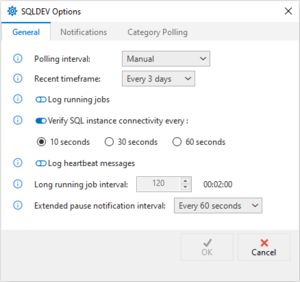
Polling Frequency
To receive updates to the polled values in a timely manner, each SQL instance monitored by an Insight has it’s own polling frequency accessible from within the Insight’s options dialog.
The dropdown for Polling interval will have the following frequencies defined:
- Every 15 Seconds,
- Every 30 Seconds,
- Every 60 Seconds,
- Every 5 Minutes,
- Every 10 Minutes,
- Every 15 Minutes,
- Every 30 Minutes,
- Every 1 Hour, and,
- Manual.
The polling interval that is selected is conveniently shown in the status bar of the Insight. When a new interval is selected, the status bar will also show a progress bar in the bottom right indicating the amount of time before the next update.
Furthermore, any polling interval (other than manual) will set the Insight as active, meaning, that it’s status will be updated in the Connected SQL Servers pane within the main UI window. The status of an Insight with an active polling interval will either be in a healthy state, critical state or warning state, further indicated by it’s respective color.
Manual Polling
By selecting the manual polling option, metric gathering is effectively paused, and will be indicated in the status bar as Polling Interval: Manual. In addition, the Insight in the Connected SQL Servers pane will indicate manual polling by showing a grey colored bar in it’s margin.
Default Polling
By default, polling happens every 15 seconds unless changed after the start of monitoring for the SQL instance. Be sure to click on OK within the Insight Configuration; doing so will also save all options for the Insight.
Pausing Metric Data Collection
To stop the updating of metrics on a regular frequency, select the Play/Pause button in the Insight toolbar without changing the polling interval.
Resuming the collection of metrics (by pressing the same button again) will automatically restart the progress bar using the last known polling interval.
The Play/Pause button icon along with it’s tooltip will indicate the mode that is active for the Insight along with the polling interval indication in the status bar.
Recent Timeframe
The purpose of the recent timeframe selection allows the manipulation of some metrics that are best measured over a time period.
For all "recent / recently" metrics, the value represented for the metric is within the recent time frame selected, by default, this is a period of 3 days. Therefore, the metric represents a value from the time of the most recent poll minus 3 days. The recent time frame can be changed in the dropdown menu, Recent timeframe, from within the Insight configuration.
For example: Total sessions could indicate a value of 312, meaning that the SQL Agent has been started and has a record of 312 sessions. However, the metric for Recent sessions should indicate a value less than or equal to that of the total (312), meaning, it has been started recently (and by default in the past 3 days), this number of times. The recent timeframe option available from within the Insight configuration has the following interval selections:
- 3 days,
- 5 days,
- 7 days,
- 14 days, and,
- 30 days.
The recent timeframe that is selected is conveniently shown in the status bar of the Insight, indicated by an icon indicative of the value selected in the menu.
Default Timeframe
By default, the recent timeframe is set to 3 days.
Affected Metrics
The following metrics are directly affected by the value selected for the recent timeframe and after a new poll has collected the data, either automatically or manually.
- Sessions
- Recent
- Schedules
- Recently Created
- Recently Modified
- Jobs
- Recently Created
- Recently Modified
- Recently Failed
- Recently Cancelled
- Database Mail
- Recently Sent
- Recently Failed
- Recent Errors
- Recent Events
- Multi Server
- Recently Added Targets
Microsoft®, Windows® and SQL Server® are registered trademarks of Microsoft Corporation in the United States and/or other countries.
Some icons courtesy of Icons8