SQL Agent Insights:Documentation:Job Monitor Overview: Difference between revisions
| Line 23: | Line 23: | ||
=== Show suspended/paused jobs === | === Show suspended/paused jobs === | ||
=== Remove custom suspend/pause jobs from server instance === | |||
=== Create a new job === | |||
=== Reload data from server and refresh === | |||
== Filter Pane == | == Filter Pane == | ||
Revision as of 02:00, 10 February 2023
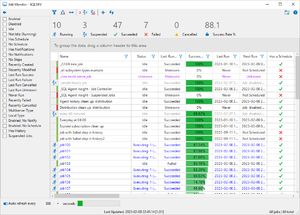
The Job Monitor is the primary location for doing the most common actions in SQL Agent Insight. Job Monitor will display all of the jobs being monitored for the particular instance of SQL Server® and provides a vast number of actions that can be performed on a job or a set of jobs. Some of this functionality is unique to SQL Agent Insight and does not reside in the SQL Server® Management Studio (SSMS). More on that later.
Dissecting the Job Monitor Window
Navigating around the Job Monitor window, like the remainder of SQL Agent Insight is intuitive. From the image at the right, we have the following major areas.
Tool / Action Bar

Expand/collapse filters pane
Shows / hides the filter pane. When the filter pane is collapsed and there are no filters selected, the icon will appear as an empty filter. Conversely, should there be at least one filter selected, the icon, when collapsed, will be solid in color. When the filter pane is expanded, the icon shown is a left arrow.
Clear selected filter(s)
Clears all filters on all columns with a single click.
Clear any/all groupings
Removes all columns put into the column header group drop area with a single click.
Size all columns to fit
Show suspended/paused jobs
Remove custom suspend/pause jobs from server instance
Create a new job
Reload data from server and refresh
Filter Pane
Job Listings Pane
Column Header Group Drop Area
Row Headers
Column Headers
Auto Refresh Toggle
Microsoft®, Windows® and SQL Server® are registered trademarks of Microsoft Corporation in the United States and/or other countries.
Some icons courtesy of Icons8