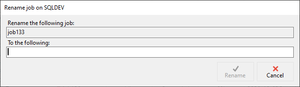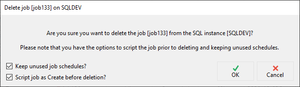SQL Agent Insights:Documentation:Job Monitor Context Menu: Difference between revisions
| Line 65: | Line 65: | ||
=== Start Job at Step... === | === Start Job at Step... === | ||
Opens a new dialog allowing one to select the job step in which to start the selected job. | Opens a new dialog allowing one to select the job step in which to start the selected job. ''Job Monitor'' will auto-refresh after selecting this option. | ||
=== Stop Job === | === Stop Job === | ||
Revision as of 03:22, 14 February 2023
The Job Monitor has the following options available when right-clicking on any job within the job pane.
View Job History for [selected job]
|
Opens the Job History window for the selected job. |
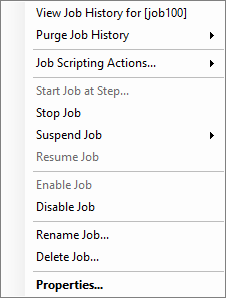 |
Purge Job History
|
The purge job history context menu option has three options as follows:
|
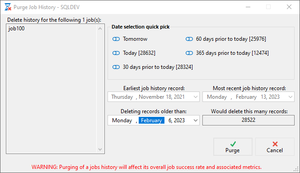 |
Job Scripting Actions...
The job scripting actions context menu expands exposing the following choices one has for scripting within SQL Agent Insight's Job Monitor.
- Script job [selected job] as CREATE
- Opens the script output window and will script the selected job so that it can be recreated.
- Script job [selected job] as DELETE
- Opens the script output window and will script the selected job so that it can be deleted. This does not delete the underlying job.
- Script ALL jobs on [monitored instance] as CREATE
- Opens the script output window and will script all jobs so they can be recreated.
- Script ALL jobs on [monitored instance] as DELETE
- Opens the script output window and will script all jobs so they can be deleted. This does not delete any jobs.
- Script all filtered jobs as CREATE
- Opens the script output window and will script all filtered job in Job Monitor so they can be recreated.
- Script all filtered jobs as DELETE
- Opens the script output window and will script all filtered jobs in Job Monitor so they can be deleted. This does not delete any jobs.
- Script all jobs in category [selected jobs category] as CREATE
- Opens the script output window and scripts all jobs in Job Monitor that have the same category as the selected job so they can be recreated.
- Script all jobs in category [selected jobs category] as DELETE
- Opens the script output window and scripts all jobs in Job Monitor that have the same category as the selected job so they can be deleted. This does not delete any jobs.
- Script all jobs with schedule [selected jobs schedule] as CREATE
- This action will be disabled if the selected job does not have a schedule.
- This actions text will change to reflect if the selected job has multiple schedules.
- Opens the script output window and scripts all jobs in Job Monitor that have the same schedule(s) as the selected job so they can be recreated.
- Script all jobs with schedule [selected jobs schedule] as DELETE
- This action will be disabled if the selected job does not have a schedule.
- This actions text will change to reflect if the selected job has multiple schedules.
- Opens the script output window and scripts all jobs in Job Monitor that have the same schedule(s) as the selected job so they can be deleted. This does not delete any jobs.
Start Job at Step...
Opens a new dialog allowing one to select the job step in which to start the selected job. Job Monitor will auto-refresh after selecting this option.
Stop Job
Sends a stop job request to the SQL Agent on the monitored instance for the selected job.
Suspend Job
Suspending a job is a unique feature within SQL Agent Insight that other products do not have. In the background, technically, when a job is "suspended" it is actually disabled, storing the data in 2 controller jobs within the monitored instance.
From the context menu of any job that is not currently suspended, the following quick options are available. Alternatively, to select an option not in the context menu, select "Custom" to pick the date and time in which to resume operation of the selected job.
- 1 hour
- 4 hours
- 6 hours
- 12 hours
- 24 hours
- 2 days
- 7 days
- 30 days
- Custom
|
Resume Job
Resuming a job is a unique feature within SQL Agent Insight that does not exist in other products. The job must previously have been suspended for this option to be available.
Resuming a job will immediately remove the job from the suspend/resume queue and put the selected job to its original state at the time of suspension. See the informational note above.
Enable Job
This option is available only if the job is currently disabled. Will immediately take a disabled job and enable it within the SQL Agent for the monitored instance.
Disable Job
This option is only available if the job is currently enabled. Will immediately take an enabled job and disable it within the SQL Agent of the monitored instance.
Rename Job...
Delete Job...
Properties...
|
Opens the job properties window. This is a read-only view into all settings for the selected job, with each section accessible by the row of tabs at the top of the job properties window. |
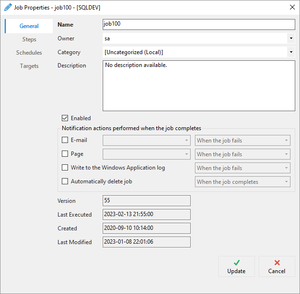 |
Microsoft®, Windows® and SQL Server® are registered trademarks of Microsoft Corporation in the United States and/or other countries.
Some icons courtesy of Icons8