SQL Agent Insights:Documentation:Job History Overview: Difference between revisions
| Line 16: | Line 16: | ||
==== Expand/collapse filters pane ==== | ==== Expand/collapse filters pane ==== | ||
Shows / hides the filter pane. When the filter pane is collapsed and there are no filters selected, the icon will appear as an empty filter. Conversely, should there be at least one filter selected, the icon, when collapsed, will be solid in color. When the filter pane is expanded, the icon shown is a left arrow. | * Shows / hides the filter pane. When the filter pane is collapsed and there are no filters selected, the icon will appear as an empty filter. Conversely, should there be at least one filter selected, the icon, when collapsed, will be solid in color. When the filter pane is expanded, the icon shown is a left arrow. | ||
==== Clear selected filter(s) ==== | ==== Clear selected filter(s) ==== | ||
Revision as of 02:14, 16 February 2023
|
Accessing the Job History window can be done via Job Monitor, by right-clicking on a job and selecting View Job History. |
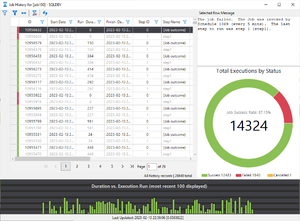 |
Key Sections
Tool/Action Bar
Expand/collapse filters pane
- Shows / hides the filter pane. When the filter pane is collapsed and there are no filters selected, the icon will appear as an empty filter. Conversely, should there be at least one filter selected, the icon, when collapsed, will be solid in color. When the filter pane is expanded, the icon shown is a left arrow.
Clear selected filter(s)
Clears all filters on all columns with a single click.
Size all columns to fit
Sizes all columns (with a single click) to the size of the maximum observed cell.
Purge job history
Reload data from server and refresh
Filter Pane
Main Workspace
Selected Row Message
Doughnut Chart
Duration vs. Execution Run Bar Chart
Microsoft®, Windows® and SQL Server® are registered trademarks of Microsoft Corporation in the United States and/or other countries.
Some icons courtesy of Icons8