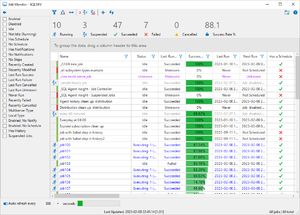SQL Agent Insights:Documentation:Job Monitor Overview
Dissecting the Job Monitor Window
Navigating around the Job Monitor window, like the remainder of SQL Agent Insight is intuitive.
Tool / Action Bar

Expand/collapse filters pane
Shows / hides the filter pane. When the filter pane is collapsed and there are no filters selected, the icon will appear as an empty filter. Conversely, should there be at least one filter selected, the icon, when collapsed, will be solid in color. When the filter pane is expanded, the icon shown is a left arrow.
Clear selected filter(s)
Clears all filters on all columns with a single click.
Clear any/all groupings
Removes all columns put into the column header group drop area with a single click.
Size all columns to fit
Sizes all columns (with a single click) to the size of the maximum observed cell.
Show suspended/paused jobs
Suspending and resuming jobs automatically is unique to SQL Agent Insight. No other product at the time of this writing has a feature like this. Suspending a job will disable it for a given period of time, and then automatically enable the job after said time. This is ideal for jobs that do not need to be run, for example, during a maintenance window.
Should the suspend / resume controller jobs not be created on the monitored SQL instance, this button will prompt asking to create them.
Otherwise, if the suspend / resume controller jobs have already been created, pressing this button opens a new dialog showing jobs that have been suspended.
Remove custom suspend/pause jobs from server instance
For the suspend job feature to work, SQL Agent Insight requires two (2) controller jobs, one (1) schedule, and one (1) category created on the monitored instance of SQL Server. Pressing this button will remove those four items from the SQL instance. If there are jobs that are in a suspended state when the controller jobs are removed, the suspended jobs are put back to their original state as if they were resumed manually.
Create a new job
Reload data from server and refresh
Refreshes the entire Job Monitor main workspace by querying the server for updated data.
Filter Pane
|
Allows a quick, one-click set of a filter for the jobs within the main datagrid. |
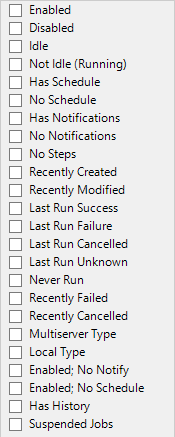 |
Job Listings Pane
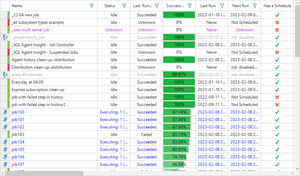
This is the "meat and potatoes" of the Job Monitor. Depending on the monitored instance, this can show quite a bit of information per job, showcasing the most important characteristics of each.
Job entries are color coded for easier identification and are assigned at refresh time.
- Black - indicates the job is idle.
- Blue - indicates the job is executing.
- Gray - indicates the job is in a suspended state (a unique feature of SQL Agent Insight)
- Purple - indicates the job is multiserver in nature.
Column Header Group Drop Area

Allows grouping the data against one or more columns. When grouping is applied, the data is organized into a hierarchical structure based on matching column values and it is sorted in ascending order.
To move a column header into the group drop area, left-click drag the desired column header and release in the group drop area.
Row Headers
The row headers in the main workspace serve a dual purpose within the Job Monitor.
The current state of the job in the row, either enabled or disabled, will be shown by a color, green and red respectively.
Additionally, icons can be shown in the row header. Examples include:
- A sleeping icon, ZZZ - indicates that the job is actively suspended using SQL Agent's Insight's suspend/resume feature.
- A person running icon - indicates that the job is actively executing.
Column Headers
Auto Refresh Toggle
Microsoft®, Windows® and SQL Server® are registered trademarks of Microsoft Corporation in the United States and/or other countries.
Some icons courtesy of Icons8