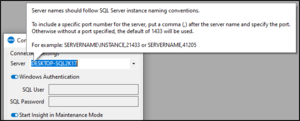SQL Agent Insights:Documentation:Connecting to an Instance
Applies to: ![]() SQL Agent Insight (all supported versions unless otherwise noted)
SQL Agent Insight (all supported versions unless otherwise noted)
Connecting to an Instance of SQL Server®
This article will assist in connecting to an instance of SQL Server to start monitoring the SQL Agent in that instance quickly. There are multiple ways to connect to a SQL Server instance with SQL Agent Insight, including:
- Clicking on the New Insight button in the toolbar,
- Selecting New Insight… from the File menu,
- Double-clicking a server name from the list of Available SQL Servers, post enumeration,
- Double-clicking a server name from the list of Previously Connected Servers, or,
- Pressing the key sequence, CTRL+N
Depending on the action taken above, the server as it appears in the Connect to SQL Server dialog can be automatically populated.
| NOTE |
| The option to manually enter a server / instance name is always available; just start typing when the focus is in the Server dropdown menu of the Connection dialog. A successful connection will place that SQL instance into the Previously Connected Instances pane for quicker connections in the future. |
Microsoft®, Windows® and SQL Server® are registered trademarks of Microsoft Corporation in the United States and/or other countries.
Some icons courtesy of Icons8