SQL Agent Insights:Documentation:Insight Maintenance Mode
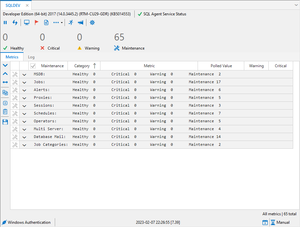
Maintenance mode allows an Insight to passively monitor a SQL Server® instance without firing alarms (i.e. logging them) or sending e-mail notifications (if configured).
Maintenance mode can be toggled for all metrics at once, for a particular category of metrics, or by the individual metric.
Maintenance mode can be enabled for an Insight using the following methods:
- During the connection dialog, prior to opening an Insight by toggling the option Start Insight in Maintenance Mode.
- Doing so here will enable maintenance mode for all categories within an Insight prior to the first polling of data from the monitored instance.
|
- By toggling the checkbox in the Maintenance column header of the Metrics tab within an Insight.
- Clicking on the checkbox in the Maintenance column header of an Insight metrics header row will toggle maintenance on or off for all metrics at once.
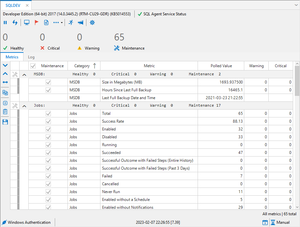
- By right-clicking on the category summary row within an Insight.
- The category summary row contains the name of the category and the summary of all metric states for that category. Right-clicking on this row within the Insight will toggle only the metrics in that category for maintenance.
- By clicking the checkbox for an individual metric in the maintenance column.
|
Microsoft®, Windows® and SQL Server® are registered trademarks of Microsoft Corporation in the United States and/or other countries.
Some icons courtesy of Icons8