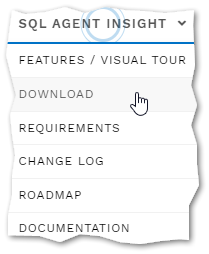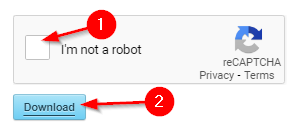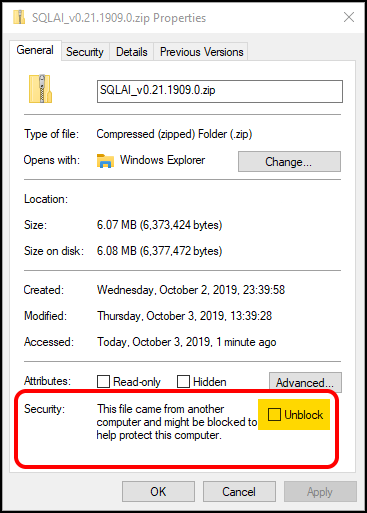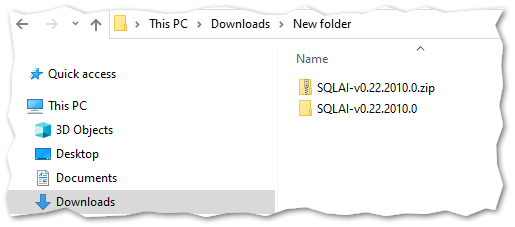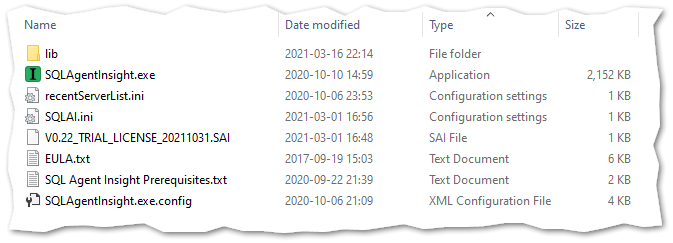SQL Agent Insights:Documentation:Download and Installation: Difference between revisions
No edit summary |
|||
| (8 intermediate revisions by the same user not shown) | |||
| Line 1: | Line 1: | ||
[[SQL Agent | [[SQL Agent Insights:Documentation|Back to Documentation Main]] | ||
<hr> | <hr> | ||
= Download = | = Download = | ||
* Using the top navigation menu system over at [https://brentec.ca brentec.ca], hover over <span style="color:#0693E3;">'''SQL Agent | |||
* Using the top navigation menu system over at [https://brentec.ca brentec.ca], hover over <span style="color:#0693E3;">'''''SQL Agent Insights'''''</span> (at the top of the page in the menu bar). | |||
* Click on <span style="color:#0693E3;">'''Download'''</span> | * Click on <span style="color:#0693E3;">'''Download'''</span> | ||
[[File:Download-location.png]] | [[File:Download-location.png]] | ||
* On the download page, complete the captcha and then click on the <span style="color:#0693E3;">'''Download'''</span> button to obtain your copy of SQL Agent | * On the download page, complete the captcha and then click on the <span style="color:#0693E3;">'''Download'''</span> button to obtain your copy of SQL Agent Insights. | ||
[[File:Not-a-robot.png]] | [[File:Not-a-robot.png]] | ||
= Installation = | = Installation = | ||
* Using <span style="color:#0693E3;">'''File Explorer'''</span> navigate to where you saved the SQL Agent | * Using <span style="color:#0693E3;">'''File Explorer'''</span> navigate to where you saved the ''SQL Agent Insights'' downloaded zip file; usually in your <span style="color:#0693E3;">'''Downloads'''</span> folder. | ||
{| {{Template:TableAttentionColor}} | |||
|- | |||
| | |||
{| | |||
|- | |||
|style="vertical-align: top;"| | |||
[[file: warning-gray-26.png|bottom]] | |||
|style="vertical-align: top; padding: 0px 0px 0px 11px;"| | |||
Windows® may flag the downloaded file and block it from running on your computer. To rectify this issue (before extracting/unzipping), in File Explorer, right-click on the zip file, and on the General tab, click the <span style="color:#0693E3;">'''Unblock'''</span> checkbox, click Apply / OK to proceed. | |||
|} | |||
|} | |||
[[File:Sql-agent-insight-properties.png]] | [[File:Sql-agent-insight-properties.png]] | ||
* Failing to unblock the zip file will block <u>ALL</u> files in the zip file once extracted (see process below). | * Failing to unblock the zip file will block <u>ALL</u> files in the zip file once extracted (see process below). | ||
| Line 26: | Line 39: | ||
''dir C:\Users\Me\Downloads\SQLAI_v0.22.2010.0.zip -Recurse | Unblock-File'' | ''dir C:\Users\Me\Downloads\SQLAI_v0.22.2010.0.zip -Recurse | Unblock-File'' | ||
</blockquote> | </blockquote> | ||
Right-click on the downloaded SQL Agent | Right-click on the downloaded SQL Agent Insights zip file and select '''''Extract All...'''''. | ||
[[File:Extract-all-context-menu.png]] | [[File:Extract-all-context-menu.png]] | ||
* A new dialog will appear asking for the destination to extract the files. You can '''''Browse...''''' to select a new location if desired, but you can leave the defaults and then click the '''''Extract''''' button near the bottom. Wait for this to complete, and should take no longer than 10 seconds. | * A new dialog will appear asking for the destination to extract the files. You can '''''Browse...''''' to select a new location if desired, but you can leave the defaults and then click the '''''Extract''''' button near the bottom. Wait for this to complete, and should take no longer than 10 seconds. | ||
* If you didn't unblock the downloaded file post download and have already extracted the contents, see above on how to use PowerShell to recursively unblock the files so they can be used. | * If you didn't unblock the downloaded file post download and have already extracted the contents, see above on how to use PowerShell to recursively unblock the files so they can be used. | ||
Guess what? <span style="color:#0693E3;">'''You just successfully installed SQL Agent | Guess what? <span style="color:#0693E3;">'''You just successfully installed ''SQL Agent Insights!'''''</span> To uninstall ''SQL Agent Insights'' just delete the extracted folder. It is that simple. | ||
{| {{Template:TableInfoColor}} | |||
|- | |||
| | |||
{| | |||
|- | |||
|style="vertical-align: top;"| | |||
[[file: info-gray-26.png|bottom]] | |||
|style="vertical-align: top; padding: 0px 0px 0px 11px;"| | |||
Running ''SQL Agent Insights'' does not install anything on your end-user client system. If you choose, the suspend/resume functionality of SQL Agent Insights' Job Monitor requires the creation of 2 custom SQL agent jobs, 1 custom SQL agent schedule, and 1 custom SQL agent job category, all of which can be removed if the suspend/resume feature is no longer required. | |||
|} | |||
|} | |||
== Running for the first time == | == Running for the first time == | ||
| Line 41: | Line 63: | ||
* After extraction, using '''File Explorer''', navigate to the folder that you selected earlier in the extraction dialog (if you happened to close the window). However, if you selected the option '''"Show extracted files when complete"''' during the extraction process then a new File Explorer window will open automatically showing the extracted files. | * After extraction, using '''File Explorer''', navigate to the folder that you selected earlier in the extraction dialog (if you happened to close the window). However, if you selected the option '''"Show extracted files when complete"''' during the extraction process then a new File Explorer window will open automatically showing the extracted files. | ||
[[File:Download-extracted.png]] | [[File:Download-extracted.png]] | ||
* In the SQL Agent | * In the SQL Agent Insights folder post extraction you should see files similar to the following: | ||
[[File:Extracted-contents.png]] | [[File:Extracted-contents.png]] | ||
* Double-click on <span style="color:#0693E3;">'''SQLAgentInsight.exe'''</span> to run the software. | * Double-click on <span style="color:#0693E3;">'''SQLAgentInsight.exe'''</span> to run the software. | ||
| Line 47: | Line 69: | ||
<hr> | <hr> | ||
[[SQL Agent | [[SQL Agent Insights:Documentation|Back to Documentation Main]] | ||
{{MicrosoftFooter}} | {{MicrosoftFooter}} | ||
Latest revision as of 03:28, 16 October 2023
Download
- Using the top navigation menu system over at brentec.ca, hover over SQL Agent Insights (at the top of the page in the menu bar).
- Click on Download
- On the download page, complete the captcha and then click on the Download button to obtain your copy of SQL Agent Insights.
Installation
- Using File Explorer navigate to where you saved the SQL Agent Insights downloaded zip file; usually in your Downloads folder.
|
- Failing to unblock the zip file will block ALL files in the zip file once extracted (see process below).
- You would then require to unblock each file individually to prevent execution errors.
- However, if you wanted to unblock all files after extraction (unzipping) you can run this PowerShell:
dir [path and filename of the extracted zip file] -Recurse | Unblock-File
For example:
dir C:\Users\Me\Downloads\SQLAI_v0.22.2010.0.zip -Recurse | Unblock-File
Right-click on the downloaded SQL Agent Insights zip file and select Extract All....
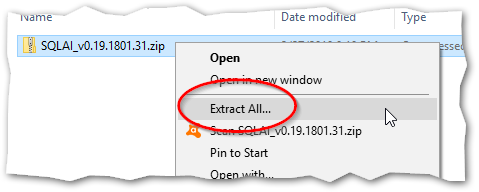
- A new dialog will appear asking for the destination to extract the files. You can Browse... to select a new location if desired, but you can leave the defaults and then click the Extract button near the bottom. Wait for this to complete, and should take no longer than 10 seconds.
- If you didn't unblock the downloaded file post download and have already extracted the contents, see above on how to use PowerShell to recursively unblock the files so they can be used.
Guess what? You just successfully installed SQL Agent Insights! To uninstall SQL Agent Insights just delete the extracted folder. It is that simple.
|
Running for the first time
- After extraction, using File Explorer, navigate to the folder that you selected earlier in the extraction dialog (if you happened to close the window). However, if you selected the option "Show extracted files when complete" during the extraction process then a new File Explorer window will open automatically showing the extracted files.
- In the SQL Agent Insights folder post extraction you should see files similar to the following:
- Double-click on SQLAgentInsight.exe to run the software.
Microsoft®, Windows® and SQL Server® are registered trademarks of Microsoft Corporation in the United States and/or other countries.
Some icons courtesy of Icons8