SQL Agent Insights:Documentation:Insight Maintenance Mode: Difference between revisions
No edit summary |
No edit summary |
||
| (6 intermediate revisions by the same user not shown) | |||
| Line 1: | Line 1: | ||
[[SQL Agent | [[SQL Agent Insights:Documentation|Back to Documentation Main]] | ||
<hr> | <hr> | ||
| Line 16: | Line 16: | ||
{| {{Template:TableTipColor}} | {| {{Template:TableTipColor}} | ||
|- | |- | ||
| | | | ||
{| | |||
|- | |||
|style="vertical-align: top;"| | |||
[[file: lightbulb-gray-26.png|bottom]] | |||
|style="vertical-align: top; padding: 0px 0px 0px 11px;"| | |||
Enabling maintenance mode prior to connecting to the SQL Server® instance the first time prevents alarms from firing and logging. Additionally, no e-mail notifications (if configured) will be sent for the Insight. | Enabling maintenance mode prior to connecting to the SQL Server® instance the first time prevents alarms from firing and logging. Additionally, no e-mail notifications (if configured) will be sent for the Insight. | ||
This is highly recommended the first time one monitors a new SQL Server® instance to allow for proper threshold configuration. Individual categories can then be taken out of maintenance as deemed necessary once thresholds are configured for each individual monitored instance. | This is highly recommended the first time one monitors a new SQL Server® instance to allow for proper threshold configuration. Individual categories can then be taken out of maintenance as deemed necessary once thresholds are configured for each individual monitored instance. | ||
|} | |||
|} | |} | ||
| Line 38: | Line 42: | ||
{| {{Template:TableAttentionColor}} | {| {{Template:TableAttentionColor}} | ||
|- | |- | ||
| | | | ||
Be sure to click the <span style="color: dodgerblue;">'''Save thresholds'''</span> button. This not only saves the configured thresholds, but will also save the individual maintenance mode for each metric. Additionally the saved thresholds will be loaded automatically for the next monitoring session of this instance. | {| | ||
|- | |||
|style="vertical-align: top;"| | |||
[[file: warning-gray-26.png|bottom]] | |||
|style="vertical-align: top; padding: 0px 0px 0px 11px;"| | |||
Be sure to click the <span style="color: dodgerblue;">'''Save thresholds'''</span> button in the Insight [[SQL_Agent_Insight:Documentation:Insight_Overview#Action_Bar|action bar]]. This not only saves the configured thresholds, but will also save the individual maintenance mode for each metric. Additionally the saved thresholds will be loaded automatically for the next monitoring session of this instance. | |||
|} | |||
|} | |} | ||
<hr> | <hr> | ||
[[SQL Agent | [[SQL Agent Insights:Documentation|Back to Documentation Main]] | ||
{{MicrosoftFooter}} | {{MicrosoftFooter}} | ||
Latest revision as of 03:39, 16 October 2023
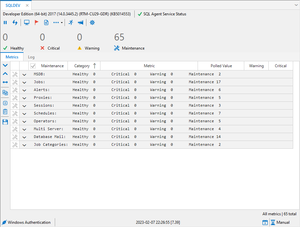
Maintenance mode allows an Insight to passively monitor a SQL Server® instance without firing alarms (i.e. logging them) or sending e-mail notifications (if configured).
Maintenance mode can be toggled for all metrics at once, for a particular category of metrics, or by the individual metric.
Maintenance mode can be enabled for an Insight using the following methods:
- During the connection dialog, prior to opening an Insight by toggling the option Start Insight in Maintenance Mode.
- Doing so here will enable maintenance mode for all categories within an Insight prior to the first polling of data from the monitored instance.
|
- By toggling the checkbox in the Maintenance column header of the Metrics tab within an Insight.
- Clicking on the checkbox in the Maintenance column header of an Insight metrics header row will toggle maintenance on or off for all metrics at once.
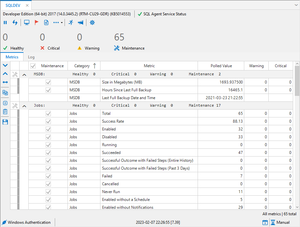
- By right-clicking on the category summary row within an Insight.
- The category summary row contains the name of the category and the summary of all metric states for that category. Right-clicking on this row within the Insight will toggle only the metrics in that category for maintenance.
- By clicking the checkbox for an individual metric in the maintenance column.
|
Microsoft®, Windows® and SQL Server® are registered trademarks of Microsoft Corporation in the United States and/or other countries.
Some icons courtesy of Icons8