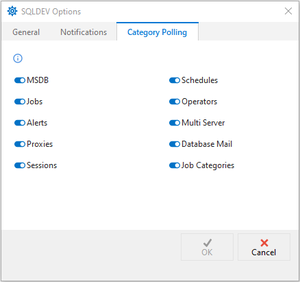SQL Agent Insights:Documentation:Insight Configuration: Difference between revisions
No edit summary |
No edit summary |
||
| (One intermediate revision by the same user not shown) | |||
| Line 1: | Line 1: | ||
[[SQL Agent | [[SQL Agent Insights:Documentation|Back to Documentation Main]] | ||
<hr> | <hr> | ||
= Configuration of an Insight = | = Configuration of an Insight = | ||
| Line 22: | Line 22: | ||
* Manual | * Manual | ||
For a more in-depth understanding of how this option functions, please visit [[SQL Agent | For a more in-depth understanding of how this option functions, please visit [[SQL Agent Insights:Documentation:Insight Polling Freq Recent Timeframe|Polling Frequency & Recent Timeframe]]. | ||
=== Recent Timeframe === | === Recent Timeframe === | ||
| Line 35: | Line 35: | ||
* Every 30 days | * Every 30 days | ||
For a more in-depth understanding of how this option functions, please visit [[SQL Agent | For a more in-depth understanding of how this option functions, please visit [[SQL Agent Insights:Documentation:Insight Polling Freq Recent Timeframe|Polling Frequency & Recent Timeframe]]. | ||
=== Log Running Jobs === | === Log Running Jobs === | ||
| Line 166: | Line 166: | ||
<hr> | <hr> | ||
[[SQL Agent | [[SQL Agent Insights:Documentation|Back to Documentation Main]] | ||
{{MicrosoftFooter}} | {{MicrosoftFooter}} | ||
Latest revision as of 03:39, 16 October 2023
Configuration of an Insight
General
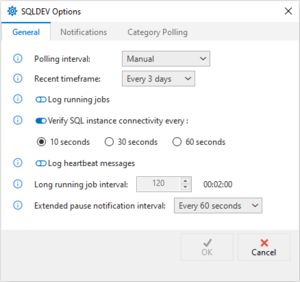
Polling Interval
The frequency at which data will be refreshed from the SQL instance.
Set the polling interval to a value indicating the frequency in which the metrics should be updated. The dropdown has the following options:
- Every 15 seconds
- Every 30 seconds
- Every 60 seconds
- Every 5 minutes
- Every 10 minutes
- Every 15 minutes
- Every 30 minutes
- Every 1 hour
- Manual
For a more in-depth understanding of how this option functions, please visit Polling Frequency & Recent Timeframe.
Recent Timeframe
The number of days prior to today when gathering recent metrics.
The purpose of the recent timeframe selection allows the manipulation of some metrics that are best measured over a time period. This dropdown has the following options:
- Every 3 days
- Every 5 days
- Every 7 days
- Every 14 days
- Every 30 days
For a more in-depth understanding of how this option functions, please visit Polling Frequency & Recent Timeframe.
Log Running Jobs
- List running jobs to the Insight log once every polling interval. When enabled, the logging of running jobs indicator in the Insight toolbar will appear green in color.
|
Verify SQL Instance Connectivity
- Each Insight does a background check to see if the monitored instance is still available, typically called a heartbeat. This setting allows the Insight to check every 10, 30, or 60 seconds. Optionally toggling this off does not check for connectivity.
- It is suggested to leave this on if you are actively doing actions with your SQL agent which can alert you ahead of time of any errors.
Log Heartbeat Messages
- Toggles the ability to log heartbeat messages to the Insight log. Disabling this option can reduce the amount written to the Insight log.
Long Running Job Interval
- The number of seconds that need to elapse before a job is classified as long running for notification purposes.
|
Extended Pause Notification Interval
The frequency at which paused notifications are logged and or emailed.
Notifications
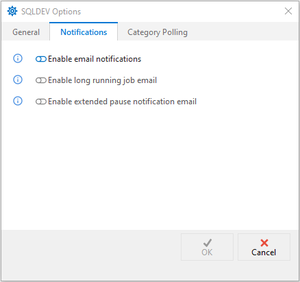
Enable Email Notifications
|
Enable Long Running Job Email
- A distinct email will be sent indicating jobs that run longer than the configured Long running job interval on the General tab.
|
Enable Extended Pause Notifications Email
- A distinct email will be sent every Extended Pause Notification Interval notifying that the monitored instance has been paused. This interval is configured on the General tab.
- This can be useful in situations whereby a loss of communication with the instance occurs.
|
Category Polling
Microsoft®, Windows® and SQL Server® are registered trademarks of Microsoft Corporation in the United States and/or other countries.
Some icons courtesy of Icons8