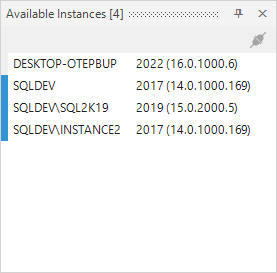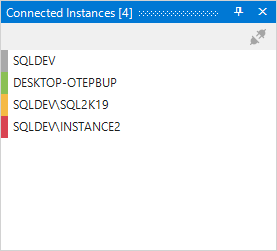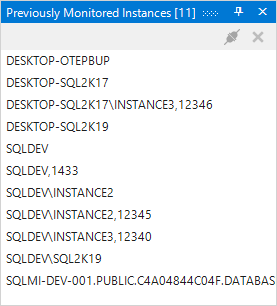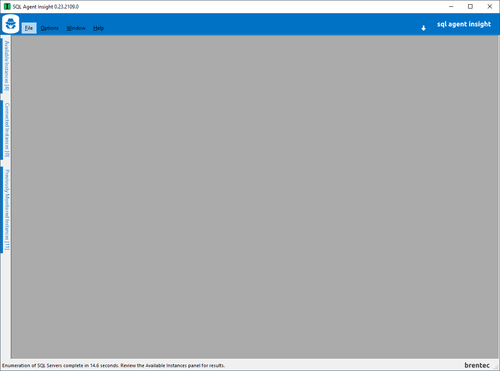SQL Agent Insights:Documentation:Main User Interface: Difference between revisions
| Line 44: | Line 44: | ||
{| {{Template: | {| {{Template:TableAttentionColor}} | ||
|- | |- | ||
| | | | ||
{| | |||
|- | |||
|style="vertical-align: top;"| | |||
[[file: warning-gray-26.png|bottom]] | |||
|style="vertical-align: top; padding: 0px 0px 0px 11px;"| | |||
Some SQL Server instances on your network may not appear in ''SQL Agent Insight'' after enumeration. This could be for a number of reasons, including but not limited to: | Some SQL Server instances on your network may not appear in ''SQL Agent Insight'' after enumeration. This could be for a number of reasons, including but not limited to: | ||
* Windows® firewall settings on the machine running the SQL Server® instance itself, or | * Windows® firewall settings on the machine running the SQL Server® instance itself, or | ||
| Line 54: | Line 57: | ||
* The SQL Agent Browser service on the machine running the SQL Server® instance may not be running, or | * The SQL Agent Browser service on the machine running the SQL Server® instance may not be running, or | ||
* A physical network firewall blocking the traffic from the SQL Server® instance to the client. | * A physical network firewall blocking the traffic from the SQL Server® instance to the client. | ||
|} | |||
|} | |} | ||
| Line 70: | Line 74: | ||
{| {{Template:TableTipColor}} | {| {{Template:TableTipColor}} | ||
|- | |- | ||
| | | | ||
{| | |||
|- | |||
|style="vertical-align: top;"| | |||
[[file:lightbulb-gray-26.png|bottom]] | |||
|style="vertical-align: top; padding: 0px 0px 0px 11px;"| | |||
It is highly suggested that you do '''NOT''' run ''SQL Agent Insight'' directly on your SQL Server® machine to monitor the instance(s). Pick a client machine to run ''SQL Agent Insight'' per the [https://brentec.ca/sql-agent-insight/requirements/ System Requirements]. No matter how much testing ''SQL Agent Insight'' undergoes, running any monitoring software directly on your SQL Server® instance uses resources (CPU/RAM) that would be better allocated to the SQL engine directly. | It is highly suggested that you do '''NOT''' run ''SQL Agent Insight'' directly on your SQL Server® machine to monitor the instance(s). Pick a client machine to run ''SQL Agent Insight'' per the [https://brentec.ca/sql-agent-insight/requirements/ System Requirements]. No matter how much testing ''SQL Agent Insight'' undergoes, running any monitoring software directly on your SQL Server® instance uses resources (CPU/RAM) that would be better allocated to the SQL engine directly. | ||
|} | |||
|} | |} | ||
Revision as of 03:52, 14 February 2023
This article showcases the main user interface for SQL Agent Insight, explaining all of the options available to the version(s) noted above.
About Dialog
The About dialog is shown upon first starting SQL Agent Insight, and has the following tabs described below. Additionally, one can access the About dialog by selecting Help from the menu bar and then clicking on About SQL Agent Insight.
General
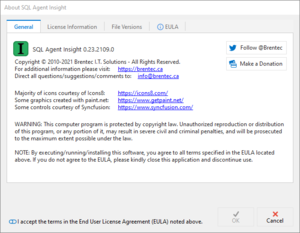 |
|
License Information
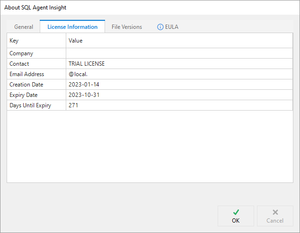 |
|
File Versions
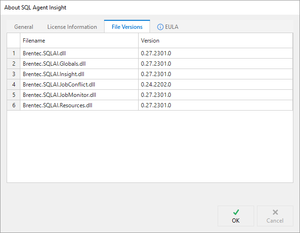 |
|
End User License Agreement (EULA)
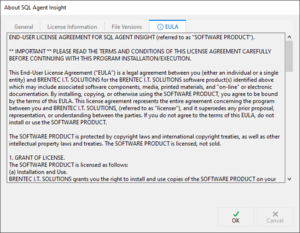 |
|
Main User Interface (UI)
As soon as the EULA is accepted, and the OK button is clicked on the About dialog, SQL Agent Insight gets to work. You will notice in the status bar, in the bottom left, the Enumerating all (visible) supported versions... message. SQL Agent Insight is enumerating all instances of SQL Server® that it can find on the local network segment.

|
User Dockable Windows
Available Instances
|
Connected Instances
Previously Monitored Instances
Expand/Collapse Buttons
Tool bar

The main toolbar consists of the most common actions within SQL Agent Insight. From left to right they are:
- New Insight
- Allows the connection to and monitoring of a SQL Server® Agent.
- Enumerate
- Forces a rescan of the network and refreshes the Available Instances pane.
- Dasboard
- Displays the Dashboard and Alarms window.
- Alarms
- Will also display the Dashboard and Alarms window, however, this icon will appear red in color for any new alarms raised since the last polling interval.
- Preferences
- Opens a dialog to configure Preferences for SQL Agent Insight.
- Exit
- Closes SQL Agent Insight, but first will confirm if any SQL instances are actively being monitored.
Menu bar
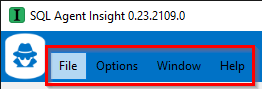
File
- New Insight...
- Allows the connection to, and monitoring of, a SQL Server® Agent.
- Shortcut key CTRL+N
- Exit
- Closes SQL Agent Insight, but first will confirm if any SQL instances are actively being monitored.
- Shortcut key CTRL+E
Options
- Enumerate SQL Servers
- Rescans the network for SQL instances and updates the Available SQL Servers pane.
- Preferences...
- Opens a window to configure preferences for SQL Agent Insight.
- Shortcut key CTRL+ALT+C
Window
- Dashboard
- Displays the Dashboard and Alarms window.
- Shortcut key CTRL+D
- Close All Windows except Insights
- A good way to clean up all open secondary windows, except Insights of course.
- Shortcut key CTRL+SHIFT+O
- Available Instances
- Restores a closed Available Instances window to it’s last known location.
- Connected Instances
- Restores a closed Connected Instances window to it’s last known location.
- Previously Connected Instances
- Restores a closed Previously Connected Instances window to it’s last known location.
- Save Window Layout
- Saves the dockable window layout to the ApplicationState.xml file within the SQL Agent Insight working folder.
- Load and Apply Window Layout
- Loads a previously saved dockable window layout and applies it to the current working session.
- Reset Window Layout
- Resets all dockable windows to the left-hand side of the main window.
Help
- Check for Updates...
- Makes a request to the Brentec website and checks to see if there is a newer version of SQL Agent Insight to download.
- About SQL Agent Insight
- Displays the About dialog described earlier.
- Brentec Website (via Browser)
- Opens your default browser to this Brentec website.
- Support Development – Consider a Donation (via Browser)
- Opens your default browser to the donation page on the Brentec website.
Microsoft®, Windows® and SQL Server® are registered trademarks of Microsoft Corporation in the United States and/or other countries.
Some icons courtesy of Icons8