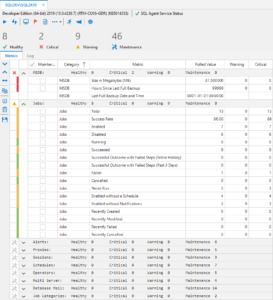This release is a special one for me since the newest feature, allowing one to create/edit agent jobs, was long on my list to accomplish and now appears in this build. It took me some time to develop this feature since there were not very many C# examples of how to use SMO to create a job from start to finish. Perhaps I’ll have some blog posts in the future showcasing these C# examples. Believe it or not, creating a SQL agent job has an order of operations, and it took me some time to figure it out since releasing build 0.26. Most examples I could find created the very basic of jobs, using PowerShell, so I had to adapt those scripts into something usable in C#. I even went to lengths of using Extended Events in SSMS to get the T-SQL order of system procedures; taking that output and adapting for my own use as well. I think it paid off and I present this exciting new feature in this release.
Below are the changes in SQL Agent Insight release 0.27 (build 0.27.2302.0). Click here to go to the download page for the latest version.
New Features / Improvements
- Job Monitor has the ability to create new or edit existing agent jobs.
- With this release, job steps of type T-SQL, CmdExec, and PowerShell can be added/modified. If jobs contain other step types, editing of those steps will be disabled.
- The Connection dialog now has 2 new options, Encrypt Connection and Trust Server Certificate. Preferences also has options to toggle these on by default if required for each new connection thereafter.
- The Available Instances panel has had some UI enhancements.
- The SQL instance build number has been put back and it’s version is now also indicated.
- The checkboxes that indicated a local instance have been removed in favor of a colored row header, light gray indicating a remote instance, while a blue row header indicates the enumerated SQL instance is local.
- Additionally, each Insight’s title now indicates the version beside the build number.
- The Target Server Status window is now exposed via the Insight’s More menu dropdown and is only enabled on multi-server MSX primary instances and will be disabled on TSX instances.
- Within the Insight Log tab, if an Insight is paused, new logging (every 5 minutes) will indicate how long this instance has been paused.
- A new Insight option (under the Notifications tab, Enable extended pause notification email) will notify the user via email when a monitored instance has been paused for at least 5 minutes, and will notify every 5 minutes thereafter.
- Note that email notifications should be enabled to receive the proper notification.
- The duration for these notifications is configured on the General tab by selecting the dropdown for Extended pause notification interval. The dropdown consists of the time intervals: Every 60 seconds, Every 5, 10, 15, or 30 minutes, and Every 1 hour.
- This is useful in times when an Insight has lost communication with the monitored instance or if someone has paused the collection of metrics for an extended period of time.
- Within the global Preferences, on the Notifications tab, there is a new calendar icon, which when clicked, opens a dialog allowing the user to fine tune the notification windows for alerts down to specific hours of each day of the week. Enable global email notifications must be toggled on to access this icon.
- Left-clicking one of the hours enables notifications during that hour on the given day, while right-clicking disables the given hour of that day.
- Left-clicking a row header or a column header will enable ALL of the boxes in that row or column respectively. Conversely, right-clicking a row header or column header will disable ALL of the boxes in that row or column respectively.
- To toggle ALL hours on ALL days, left-click the upper-left column header above the Sunday (Su) row header to enable. Right-clicking this same location will disable all hours on each day.
- Clicking on the title of a monitored instance card in the Dashboard will bring focus to that monitored Insight.
- About File Versions tab now only shows Brentec libraries for enumeration performance and security reasons.
- Better Insight logging when session re-establishes connection with SQL instance after losing connection.
- Insight Options UI changes, moved all notification options to the Notifications tab.
- Many UI enhancements to application consistency.
- Any references to Twitter within the application have been removed. If you do want to follow me and this project, consider using Mastodon and following me @brentec@techhub.social.
Bug Fixes
- Tray icon context menu options. Dashboard now properly displays when windowed or tabbed when selecting from the tray context menu. Furthermore, monitored instance Insights are now brought into focus when they are selected from the Monitored SQL Agents extended context menu.
SQL Agent Insight is the one utility to monitor your entire Microsoft® SQL Server® Agent estate. With over 60 metrics to keep you informed of what is happening on each monitored instance, and with no installation or remote agent required, SQL Agent Insight is the clear choice for your SQL Server® Agent monitoring needs. Download a copy today.