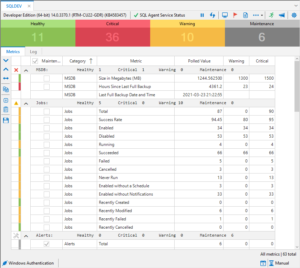Another release of SQL Agent Insight (SAI) is upon us. Since I’ve started to use git as a means of software version control earlier this year, I’m hoping that I can make releases to SAI more frequently. I can see the value and benefits in git, but the process has definitely taken some time to get used to. I’m using the built-in features within Visual Studio over the command line, which some hard-core aficionados may say is cheating, but I’m learning, and that is the main thing. More important to me is the fact that I have version control now.
In addition to this blog post, heading over to SQL Agent Insight’s change log page will continue to only capture the changes of the most recent version.
Below are the changes in SQL Agent Insight release 0.26 (build 0.26.2209.0). Click here to go to the download page for the latest version.
New Features / Improvements
- Updates to all Nuget packages being used to their latest version at the time. More details on SAI’s requirements page.
- UI enhancements to control placements for application consistency.
- Insight Options dialog now closes on ESC (escape) key press.
- Startup is quicker due to improvement of enumeration of SQL Servers on the network.
- Docking ability and control improvements.
- Job Monitor now has a tile bar with key metrics that are clickable to auto-filter the list of jobs.
- Job Monitor now has a minimum size when in window format.
- An Insight now has the ability to only collect metric categories that you deem important. Head over to an Insight’s Configuration (gear icon), and go to the Category Polling tab to select/deselect the categories of metrics to gather/omit on the next polling of the instance.
- This configuration is saved on a per-instance basis so you only need to collect the categories of metrics that are important for that instance.
- This can reduce data collection times for busier instances.
- Only monitored metric thresholds are saved when clicking on Save Thresholds.
Bug Fixes
- Preferences > Notifications: can now tab or click out of the CC field since it is not required.
- All appropriate toolbar and menu items are disabled upon startup, until all external files are loaded and checks are done.
- Job Monitor filter icon was not being set correctly is some situations.
- When Dashboard is tabbed, the context menu from the tray icon to Show Dashboard now brings the application to the foreground. Additionally, when SAI is minimized, clicking on Restore in the tray icon context menu also brings the application to the foreground.
SQL Agent Insight is the one utility to monitor your entire Microsoft® SQL Server® Agent estate. With over 60 metrics to keep you informed of what is happening on each monitored instance, and with no installation or remote agent required, SQL Agent Insight is the clear choice for your SQL Server® Agent monitoring needs. Download a copy today.